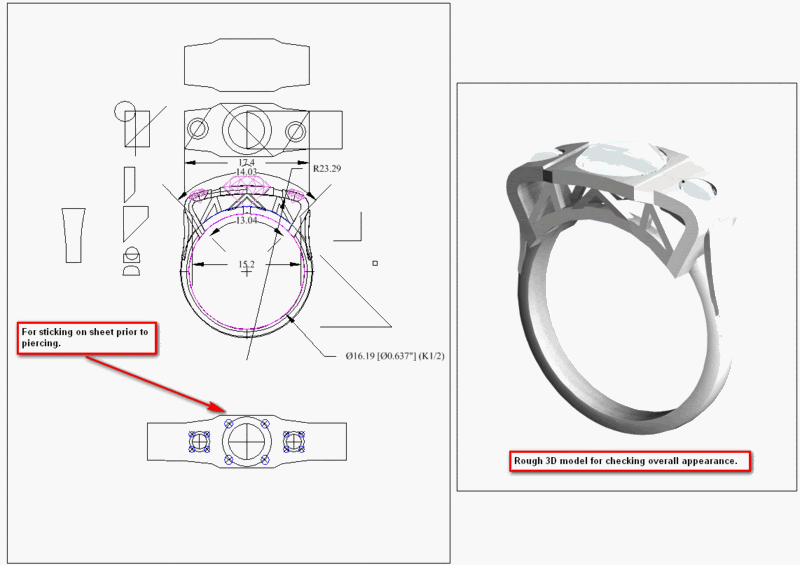When you have a lot of scraps - make sausage !
I have been looking at a CAD program with the intention of using
scanned images from a lot of sources ( including Dover Clip Art ).
Some images I have gotten from Google Image searches. Initally I plan
to print a dimensionally correct image on paper or PNP (just bought
new HP laser printer). The idea being then to glue the paper to the
metal for pierceing & cutting, then more esoteric forms of metal
mutulation will follow. The PNP is for etching Copper or Silver
primarly.
Where is an economical and easly available source for PNP paper for
making copper or silver etching resists ? Nitric Acid and Ferric
Nitrate are not cheap or readily available. Add the HazMat charge in
adition and this stuff becomes pricy. Any ideas there ?
Barnes & Noble was clearing out all their old stock of Dover Clip Art
books. They were in the process of converting the images in them to C
D’s. At $ 1.00 each for royalty free images, I fell on the bunch like
a Bubba on a plate of pork chops. While most of the old images are
for sale on new CD’s, not all of them are still available. Don’t turn
up your nose at them.
I would like a program in which I can import a varity of files, alter
or manipulate them extensively and print in a dimensionally accurate
way. Being able to work with monograms and type fonts would br great
if I can work them into part of another design.
I intend making 1 - off or limited production pieces, yet I would
like to have my material to be up scaleable to include having larger
production runs if i get lucky and find a larger market.
I am also interested in printing to a transparent film and then
being able to " prick " transfer through in to wax for wax carving.
have used this in laying out rings using frosted, removeable scotch
tape. I would like to be able to do this for larger jewelry as well.
It would make monogramed belt buckles so much easier to wax carve.
I have a unused copy of Rhino and Flamingo which I bought a few years
ago with my student discount. I found it intimidating. Could it be
used for the task I am inquiring about ? I have also looked at a
version 14 of TurboCAD Deluxe. Will the TurboCAD Deluxe work for what
I am wanting to do ?
I would like to print with my laser printer to a resolution of 0.3
mm. on paper or film. Is this a realistic target ? I was told that
hair spray can be used to stabilize the laser print for using it with
a water base glue. Any better ideas ?
Thank You for your kind consideration
ROBB.